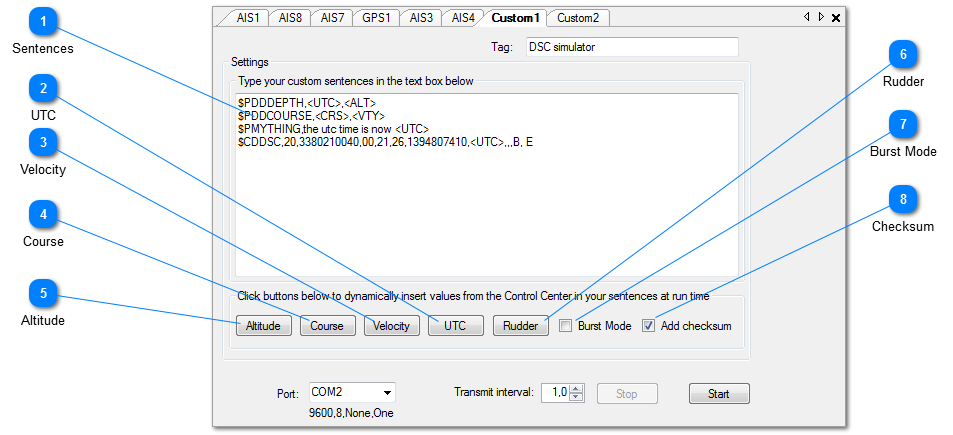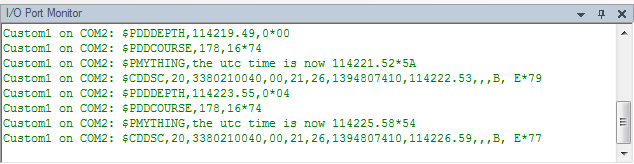Custom Sentence Formatter
The Custom sentence formatter is designed to generate private NMEA sentences, but actually any line of text that is typed in the text box will be sent out in the interval selected, complemented with an optional checksum.
You can insert the real-time values of the controls in the Object Control Center at the cursor position by clicking any of the buttons marked Altitude, Course, Velocity and Rudder. You can also insert the current UTC. A mnemonic (<ALT>,<CRS>,<VTY><RUD><UTC>) is inserted, and is substituted by the actual value at runtime. Of course you can also type the mnemonics if you like, instead of using the buttons.
At exit your private sentences will be saved in a file named "Custom.txt" in the application path, so the saved formats can be retrieved from that file at restart. You can also edit that file with the NemaStudio built in text editor if you like to do so. The sentences can be sent one by one or in one burst, at the choosen interval. Below you see an example and the resulting output.
Resulting Output Sentences from this example:
Operation
After clicking the "Start" button the Custom sentence formatter will start, and custom sentences will be sent to the selected output port of the PC, until the "Stop" button is pressed.
All sentences are shown in the I/O Port Monitor as they are output. When logging is ON (toolbar option), the sentences will also be written to the user selected log file.
Clicking the "Stop" button will suspend the operation, until "Start" is clicked again.
When the Transmit Interval is set to 0.0 the sentences are output as "single shot" each time you click the "Start" button.
Clicking the little X top-right will exit the instrument and save optionally all current values, so that next time the instrument is used it can continue where it stopped.
 Sentences
Type your sentences in this window. You can use all valid ASCII characters here.
Variables can be inserted at any point by clicking the appropriate button.
|
|
 UTC
This inserts <UTC>, this will be substituted by the current UTC
|
|
 Velocity
This inserts <VTY>, this will be substituted by Velocity from the Object Control Center
|
|
 Course
This inserts <CRS>, this will be substituted by Course from the Object Control Center
|
|
 Altitude
This inserts <ALT>, this will be substituted by Altitude from the Object Control Center
|
|
 Rudder
This inserts <RUD>, this will be substituted by Rudder from the Object Control Center
|
|
 Burst Mode
Check this box for output in burst mode, all sentences will be sent in one burst at each transmit interval.
If unchecked, the sentences will be transmitted one by one repeatedly.
|
|
 Checksum
|
|